はじめに
ここでは、Xamarin Studio で /n software の Xamarin エディション ツールキットを使用する方法について説明します。このツールキットは、Xamarin コンポーネント パッケージ (.xam) としてXamarin Component Store からインストールできます。
Android
Xamarin Studio でコンポーネントを使用するには、Xamarin Component Store からツールキットをインストールするか、Xamarin コンポーネント パッケージ (.xam) を手動でインストールします。手動でインストールするには、まず Xamarin の提供する xamarin-component tool をダウンロードし、次のコマンドを実行します。
xamarin-component.exe install nsoftware.IPWorks-9.0.xam
コンポーネントをプロジェクトに追加する
Xamarinコンポーネント パッケージをインストールすると、Xamarin Studio からツールキットにアクセスできます。プロジェクト内でコンポーネントを選択するには、[Components] を右クリックし、[Edit Components] を選択します。
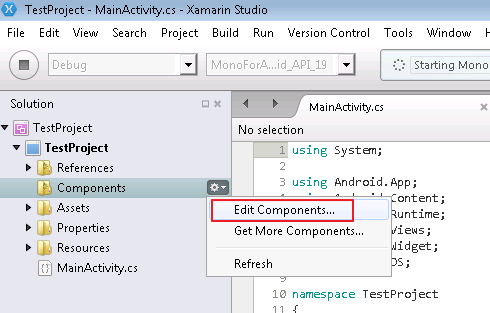
[Add to Project] をクリックしてコンポーネントをパッケージに追加します。
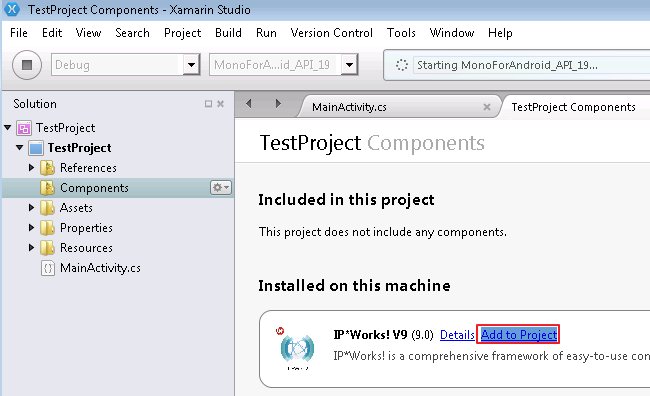
新しく追加したコンポーネントが [Components] リストに表示され、コード内で使用できるようになります。
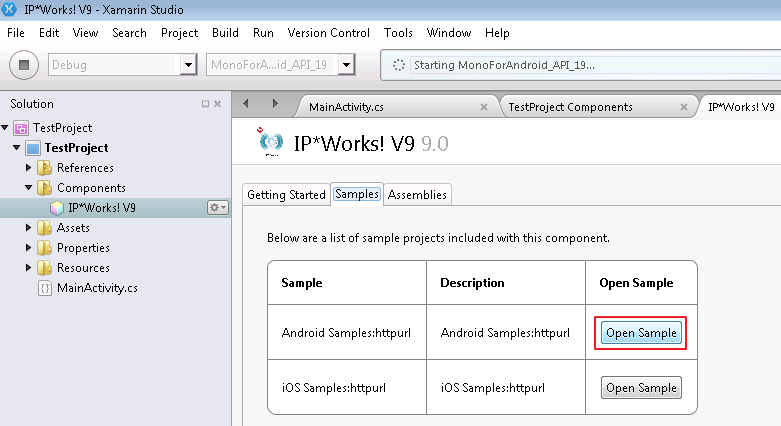
コンポーネントの使い方の詳細は、サンプル プロジェクトを参照してください。以下は、よく使われる非常にシンプルなコード スニペットの一例です。
[csharp]
using System;
using Android.App;
using Android.Content;
using Android.Runtime;
using Android.Views;
using Android.Widget;
using Android.OS;
using nsoftware.IPWorks;
namespace nsoftware.HttpurlDemo
{
[Activity (Label = "HttpurlDemo", MainLauncher = true)]
public class MainActivity : Activity
{
protected override void OnCreate (Bundle bundle)
{
base.OnCreate (bundle);
// Set our view from the "main" layout resource
SetContentView (Resource.Layout.Main);
// Get our button from the layout resource,
// and attach an event to it
Button goButton = FindViewById<Button> (Resource.Id.GoButton);
EditText txtResponse = FindViewById<EditText> (Resource.Id.txtResponse);
EditText txtURL = FindViewById<EditText> (Resource.Id.urlField);
goButton.Click += (object sender, EventArgs e) => {
try{
Http http = new Http(this);
http.Get(txtURL.Text);
txtResponse.Text = http.TransferredData;
}
catch(Exception ex)
{
txtResponse.Text = "ERROR: " + ex.Message;
}
};
}
}
}
[/csharp]
iOS
Xamarin Studio でコンポーネントを使用するには、Xamarin Component Store からツールキットをインストールするか、Xamarin コンポーネント パッケージ (.xam) を手動でインストールします。手動でインストールするには、まずXamarin の提供する xamarin-component toolをダウンロードし、次のコマンドを実行します。
mono xamarin-component.exe install nsoftware.IPWorks-9.0.xam
コンポーネントをプロジェクトに追加する
Xamarinコンポーネント パッケージをインストールすると、Xamarin Studio からツールキットにアクセスできます。プロジェクト内でコンポーネントを選択するには、[Components] を右クリックし、[Edit Components] を選択します。
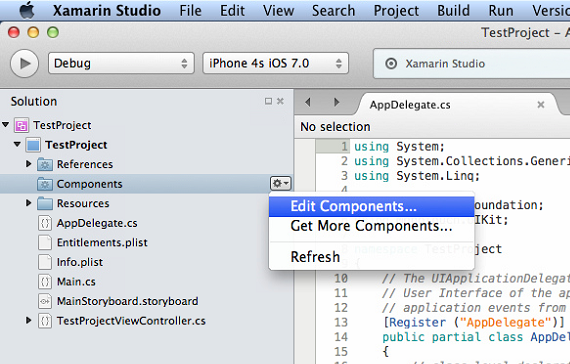
[Add to Project] をクリックしてコンポーネントをパッケージに追加します。
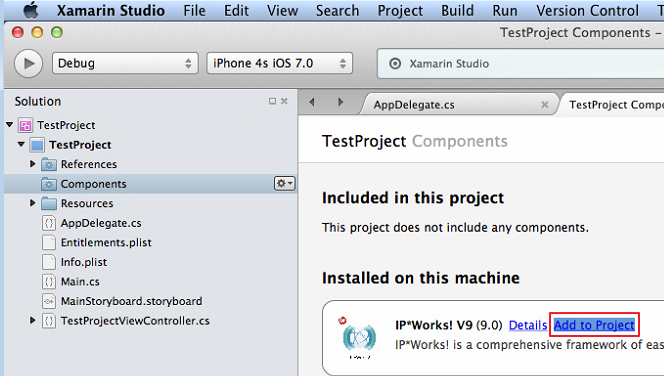
新しく追加したコンポーネントが [Components] リストに表示され、コード内で使用できるようになります。
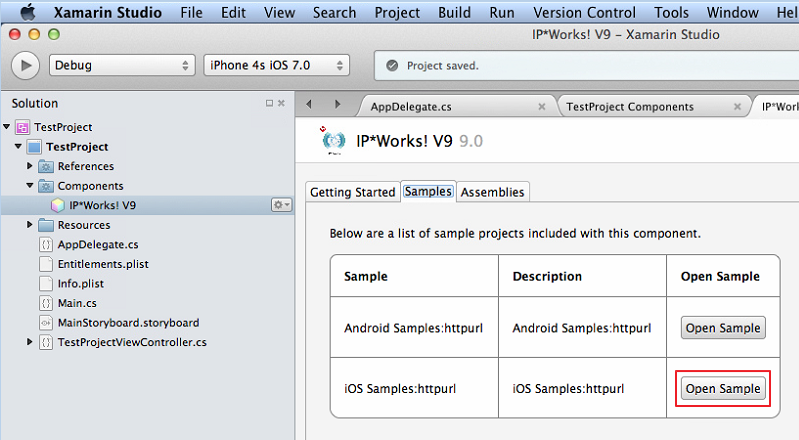
コンポーネントの使い方の詳細は、サンプル プロジェクトを参照してください。以下は、よく使われる非常にシンプルなコード スニペットの一例です。
[csharp]
using System;
using System.Drawing;
using MonoTouch.Foundation;
using MonoTouch.UIKit;
using nsoftware.IPWorks;
namespace nsoftware.HttpurlDemo
{
public partial class httpurlViewController : UIViewController
{
Http http;
public httpurlViewController (IntPtr handle) : base (handle)
{
http = new Http (this);
}
public override void DidReceiveMemoryWarning ()
{
// Releases the view if it doesn’t have a superview.
base.DidReceiveMemoryWarning ();
// Release any cached data, images, etc that aren’t in use.
}
#region View lifecycle
public override void ViewDidLoad ()
{
base.ViewDidLoad ();
// Perform any additional setup after loading the view, typically from a nib.
var g = new UITapGestureRecognizer(() => View.EndEditing(true));
g.CancelsTouchesInView = false; //for iOS5
View.AddGestureRecognizer(g);
}
public override void ViewWillAppear (bool animated)
{
base.ViewWillAppear (animated);
}
public override void ViewDidAppear (bool animated)
{
base.ViewDidAppear (animated);
}
public override void ViewWillDisappear (bool animated)
{
base.ViewWillDisappear (animated);
}
public override void ViewDidDisappear (bool animated)
{
base.ViewDidDisappear (animated);
}
#endregion
partial void btnGetClick (UIButton sender)
{
try{
http.Get(txtURL.Text);
txtOutput.Text = http.TransferredData;
}
catch(Exception ex)
{
new UIAlertView("Error",ex.Message,null,"OK",null).Show();
}
}
}
}
[/csharp]
/n software 製品の詳細は、こちら をご覧ください。



