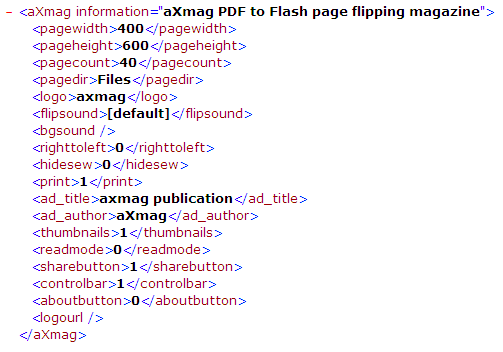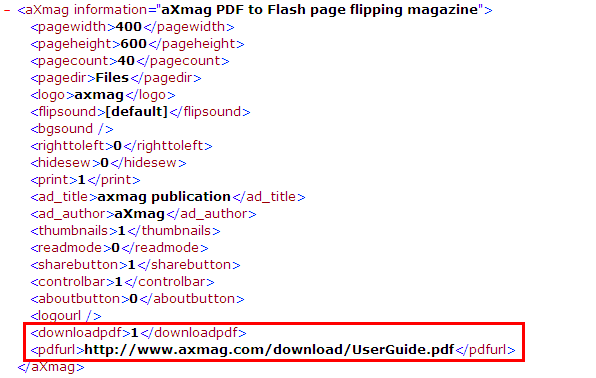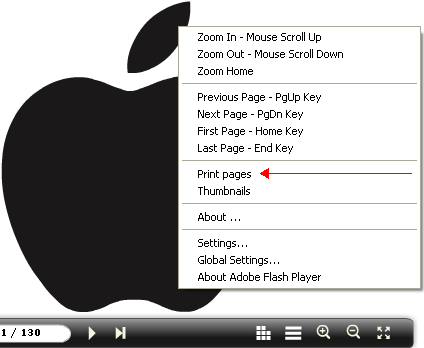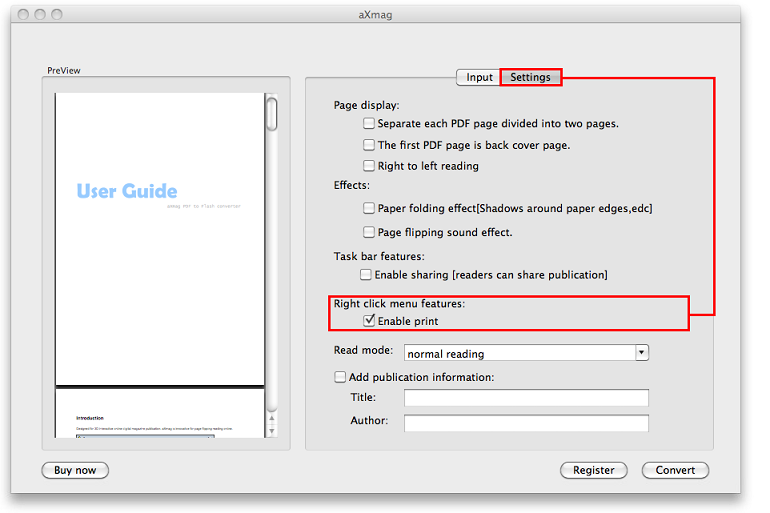aXmag PDF to Flash converter Mac 版 オンラインマニュアル 目次
製品紹介ページへ
PDF のダウンロード / ページの印刷
- PDF のダウンロード
変換後、出力先フォルダには以下のファイルが生成されます:
setting.xml をインターネット ブラウザで表示すると、以下のように表示されます:
テキスト エディタで setting.xml を開き、以下の行が含まれているのを確認します:
<aXmag information= "aXmag PDF to Flash page flipping magazine"><pagewidth>400</pagewidth>
<pageheight>600</pageheight><pagecount>2</pagecount><pagedir>Files</pagedir><logo>axmag</logo>
<flipsound>[default]</flipsound><bgsound></bgsound><righttoleft>0</righttoleft><hidesew>0</hidesew>
<print>1</print><ad_title>axmag publication</ad_title><ad_author>aXmag</ad_author>
<thumbnails>1</thumbnails><readmode>0</readmode><sharebutton>1</sharebutton><controlbar>1</controlbar>
<aboutbutton>0</aboutbutton><logourl></logourl></aXmag>最後の </aXmag> タグの前に、以下のタグを追加します。<pdfurl> タグには、PDF が保存されているパスを指定します:
<downloadpdf>1</downloadpdf><pdfurl>http://www.axmag.com/download/UserGuide.pdf</pdfurl>settings.xml は以下のようになります:
setting.xml に変更を反映して index.html を開くと、ナビゲーション ツールバーに [Download PDF] ボタンが追加されています:
なお、ローカル環境ではデフォルトの状態ではリンクは機能しません。リンクを有効化する方法については、こちらのページ を参照してください。
- ページの印刷
生成した電子ブックを再生して、ページを右クリックして表示されるショートカット メニューの [Print pages] をクリックすると、
表示しているページを印刷することができます:
本オプションは、PDF to Flash converter のウィザード画面で、有効にすることができます。