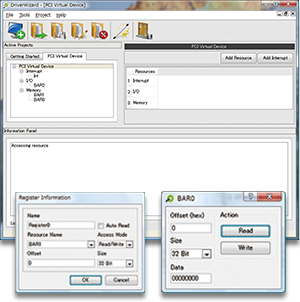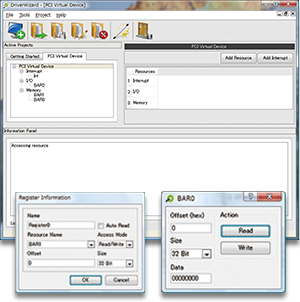| Doc ID: |
129 |
| 製品: |
WinDriver |
| Version: |
All |
| Windows NT PC 上での、 物理メモリの予約とロック |
To reserve a segment of the
physical memory (RAM) on your Windows
NT 4.0/2000/XP/Server
2003 PC for exclusive use, and then access this memory using
WinDriver, follow the steps outlined in this
document.
NOTE:
- In most cases, there is no need to resort to this method
in order to reserve segments of memory for exclusive use.
Normally, you can lock a safe Direct Memory Access (DMA)
buffer (e.g. using WinDriver's DMA APIs) and then access the
buffer from your driver. The method described in the present
document should be used only in rare cases of
"memory-intensive" driver projects and only when the
required memory block cannot be locked using standard
methods, such as allocation of a contiguous DMA
buffer.
- When using this method, take special care not to write
to the wrong memory addresses, so as to avoid system
crashes, etc.
- Reserve the desired amount of RAM
- Calculate the base address of the reserved memory:
- Access the memory using WinDriver
- Reserve the desired amount of RAM:
Modify the boot.ini file on
your PC to add a "burnmemory" parameter to the relevant
Windows configuration:
/burnmemory=<size_in_MB>
The
following example reserves 100MB of RAM:
multi(0)disk(0)rdisk(0)partition(1)\WINDOWS="Windows
Server 2003, Enterprise" /fastdetect /NoExecute=OptIn
/burnmemory=100
This instructs Windows
to refrain from using the specified amount of memory in the
highest area of the PC's physical memory
(RAM).
NOTE: When selecting the amount of
memory to reserve, take care not to exceed or to take up too
much of the memory allocated by default to the operating
system's highest address space (see step
#2). If the size of the reserved memory segment is too
big, this might result in degraded OS
performance.
- Calculate the base address of the reserved memory:
To acquire the base address of the
reserved memory segment, you must first determine the
physical memory mapping on your PC and retrieve the base
address and length (in bytes) of the highest address space
used by the operating system. Then add the length of this
address space to its base address to receive the base
address of your reserved memory segment:
<reserved memory base address> =
<highest OS physical memory base
address> +
<length of the highest OS
memory address space>
NOTE: To verify the
size of your reserved memory block, compare the length of
the highest OS address space, before and after modifying
boot.ini to reserve the memory (as outlined in step
#1).
You can determine the highest physical
memory base address using either of the following
methods:
- From the
registry:
Open the registry (Start --> Run --> regedit.exe) and
navigate to the HKEY_LOCAL_MACHINE\HARDWARE\RESOURCEMAP\System
Resources\Physical Memory\.Translated registry
key. This key is of type REG_RESOURCE_LIST and holds information
regarding the physical memory mapping on your PC. To view
a parsed version of the mapped addresses, double-click on
the .Translated
key, select the relevant resource from the
Resource Lists dialog, and double-click on the
resource (or select Display...
) in order to display the Resources dialog,
which contains a list of all memory address ranges for the
selected resource. The base address for your reserved
physical memory block is calculated by locating the
highest base address in the list and adding to it the
length of the relevant address space.
For example,
for the following Resources dialog, the highest
base address is 0x1000000 and the length of the address
space that begins at this address is 0x1eff0000
=>
<reserved
memory base address> =
0x1000000 +
0x1eff0000 = 0x1fff0000
|
|